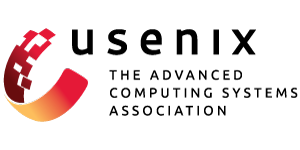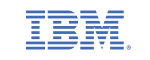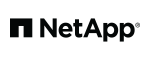Thanks to those who joined us for the 2023 USENIX Annual Technical Conference (USENIX ATC '23). We hope you enjoyed the event.
USENIX ATC brings together leading systems researchers for the presentation of cutting-edge systems research and the opportunity to gain insight into a wealth of must-know topics, including virtualization, system and network management and troubleshooting, cloud and edge computing, security, privacy, and trust, mobile and wireless, and more.
As part of our commitment to open access to research, the full proceedings and presentation slides are free and open to the public on the technical sessions page. Videos are posted within a few weeks of the end of the event.
Registration Information
Early Bird Registration Deadline: Friday, June 23, 2023
See the Registration Information page for details.
Authors and Speakers
Please contact the Conference Department for registration information.
Discounts
In addition to our member discounts, USENIX offers several discounts to help you to attend USENIX ATC '23.
Coronavirus/COVID-19 Health and Safety Plan
Please review USENIX's Coronavirus/COVID-19 Health and Safety Plan prior to registering for the event. We appreciate your willingness to help safeguard your fellow event attendees and respect their personal safety choices.
USENIX Conference Policies
We encourage you to learn more about USENIX's values and how we put them into practice at our conferences.
Accessibility Requests
USENIX is committed to ensuring that our meetings are fully accessible to all attendees. Visit our accessibility information page to find out about options and how to make a request. To ensure that we meet your needs, please make your request by Monday, June 19, 2023. We cannot guarantee that we can meet requests received after this date, although we will make every reasonable effort to do so.
Press Registration and Information
If you are an accredited journalist, please contact Melanie Ensign, Discernible Inc., for a complimentary registration code: melanie@usenix.org.
Refunds and Cancellations
The cancellation deadline is Monday, June 26, 2023. Please review the USENIX Registration Substitution and Cancellation Policy for more information.
Venue
Sheraton Boston Hotel
39 Dalton Street
Boston, MA 02199
+1 617.236.2000
Hotel Discount Deadline: Friday, June 23, 2023
Special Attendee Room Rate
USENIX has negotiated a special conference attendee room rate of US$269 plus tax for single/double occupancy, including in-room wireless internet. To receive this rate, book your room online or call the hotel and mention USENIX or ATC '23.
The group rate is available until Friday, June 23, 2023, or until the block sells out, whichever occurs first. After this date, contact the hotel directly to inquire about room availability.
Room Sharing
USENIX utilizes Google Groups to facilitate room sharing. You can sign up for free to find attendees with whom you can share a hotel room, taxi, etc. Please include "USENIX ATC '23" in the subject line when posting a new room share request.

About USENIX ATC '23
Questions?
Review our Conference FAQs, and send direct queries via email:
Registration: conference@usenix.org
Membership: membership@usenix.org
Sponsorship: sponsorship@usenix.org
Student Grants: students@usenix.org
Proceedings Papers: production@usenix.org
Conference Organizers
Program Committee
Steering Committee
Conference Sponsorship
Become a Sponsor: Sponsorship exposes your brand to highly qualified attendees, funds our diversity and student grants, supports open access to our conference content, and keeps USENIX conferences affordable. USENIX is a 501(c)(3) non-profit organization that relies on sponsor support to fulfill its mission. To learn more, please contact the Sponsorship Department with the conference name in your subject line.
The acceptance of any organization as a sponsor does not imply explicit or implicit approval by USENIX of the donor organization’s values or actions. In addition, sponsorship does not provide any control over conference program content. Questions? Contact the Sponsorship Department.